Dropbox
This is a frequent occurrence: I arrive at work and realize to my horror that the materials I need for my lessons are on my computer at home and I can't retrieve them from work. Disaster! Yet again I forgot to send the documents to my work email account or save them on a flash drive. Enter Dropbox and Evernote and my troubles are over. I just set up Dropbox and Evernote accounts and now I can access my files and notes from any computer or mobile device! This is a huge relief because, previously, I could never remember which photographs or files I saved where - on my computer at work, at home, on my iPad or phone? Constant anxiety and confusion! I am just beginning to understand the advantages of Cloud Computing and it looks like Dropbox and Evernote will solve problems with retrieving my files. Yesterday my school principal need a file I created at home, but I had uploaded it to Dropbox after doing this lesson so I could share it with her at school! I also experimented with the sharing feature and shared one of my files with my colleagues who don't have Dropbox accounts and they received and opened the file with no problems. I can see that Dropbox will be a very useful tool for collaboration and communication. I am still experimenting with Evernote but I think this will be a useful tool for organizing notes, ideas and resources for my work.
All this sounds extremely good but here's a cautionary tale: I recently discovered that Cloud Computing is a "hot" topic because of concerns about perpetual access to personal files. Here is a feature from NPR that explains these concerns. The solution, according to the feature, is to save your files in multiple ways - even on your own server - in order to avoid any future problems.
All this sounds extremely good but here's a cautionary tale: I recently discovered that Cloud Computing is a "hot" topic because of concerns about perpetual access to personal files. Here is a feature from NPR that explains these concerns. The solution, according to the feature, is to save your files in multiple ways - even on your own server - in order to avoid any future problems.

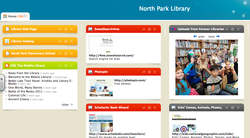
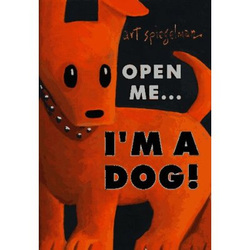

 RSS Feed
RSS Feed